Introduction
Now that you've been teaching online for a few weeks try enhancing your lessons using the following tools.
Forms

Microsoft Forms is an online quiz and survey creator available at home.scotch.wa.edu.au.
IMPORTANT LINK - Official Microsoft training videos - https://education.microsoft.com/en-us/course/ac59d6bc/0
Suggested tips for those using Microsoft Forms for a Summative or Formative assessment
In the description at the top of the Form I highly recommend that you put in the following instructions:
IMPORTANT: Once you have completed a question ensure that you screenshot your answer just incase you have internet connection issues.
IMPORTANT: Ensure you submit the form no later than XXX on XXX. Those attempting to submit after this will not be able to.
IMPORTANT: Once you have submitted the form go to your marks book and upload a single PDF of your screenshots even if your form submitted successfully. Video here explains how to do its as one PDF https://web.microsoftstream.com/video/99730169-1236-45f0-b0cb-8d64a1840b9d
* Teacher don't forget to allow e-submission which is not something we permit for tests.
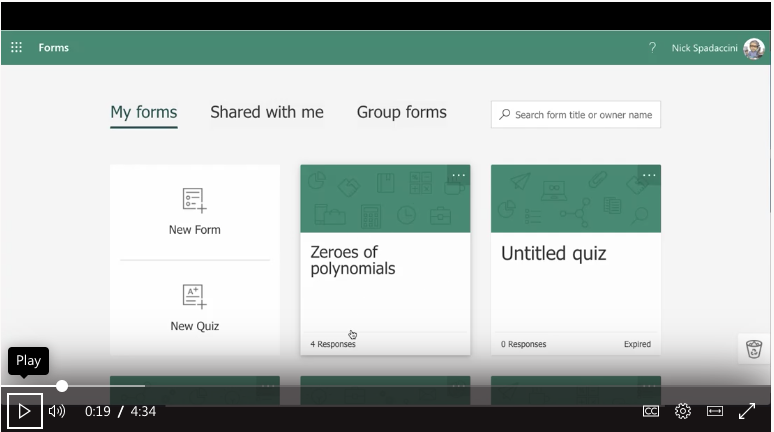
Create a Formative Assessment
Scenario: Teacher want to create a formative assessment to gauge students' prior knowledge and their current feelings about the topic.
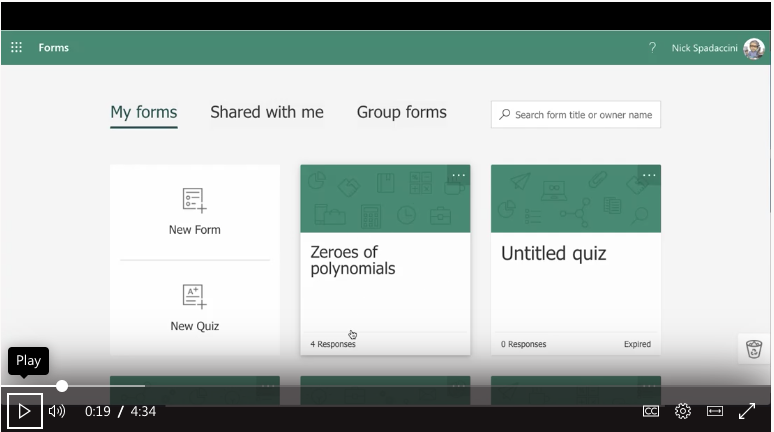
Setting Test Time in Forms
Scenario: Setting a formative or summative test for a set length of time.
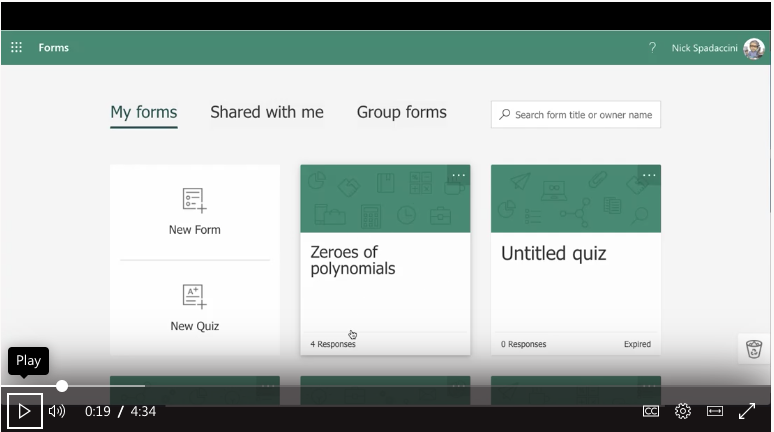
Reviewing, marking and sharing quiz results in MS Forms.
Scenario: Teacher gives feedback on student's assessment results.
Kahoot
Kahoot! is a game-based learning platform, used as educational technology in schools and other educational institutions. Its learning games are multiple-choice quizzes that are user-generated and can be accessed via a web browser or the Kahoot app.
![]()
Use the following steps to create a Kahoot: https://youtu.be/sY9Bc9ILigY
Step 1 - Sign up at Kahoot.com
Step 2 - Create a new quiz. You can create one from scratch, use our question bank to mix and match questions, edit a template, or reuse existing games.
Step 3 - Save and publish quiz
Step 4 - Share your Kahoot
TEACHER - Use the following steps to start the quiz:
Step 1 - Open Teams and share your screen to students
Step 1 - Play your Kahoot quiz
Step 2 - Choose Classic Game
Step 3 - The screen will display the pin code for students to play.
STUDENTS - Use the following steps to start the quiz:
Step 1 - Students open Teams to access the pin code and questions.
Step 2 - Open a second browser window to play the Kahoot

Explain Everything
![]()
Explain Everything is an electronic whiteboard which allows you to annotate and record lessons using image, videos and websites.
How to videos are available on the Explain Everything site https://explaineverything.com/explainer-videos/.
Udemy also offers a free online Explain Everything course https://www.udemy.com/course/explain-everything-academy/.