OneNote
OneNote is a collaborative notebook which is useful for gathering students notes. Teaching tools and strategies can be embedded into OneNote pages to support learning. Well structured notebooks with clear instruction can enable students to work effectively both independently and collaboratively.
Teacher Examples OneNotes and Trouble Shooting
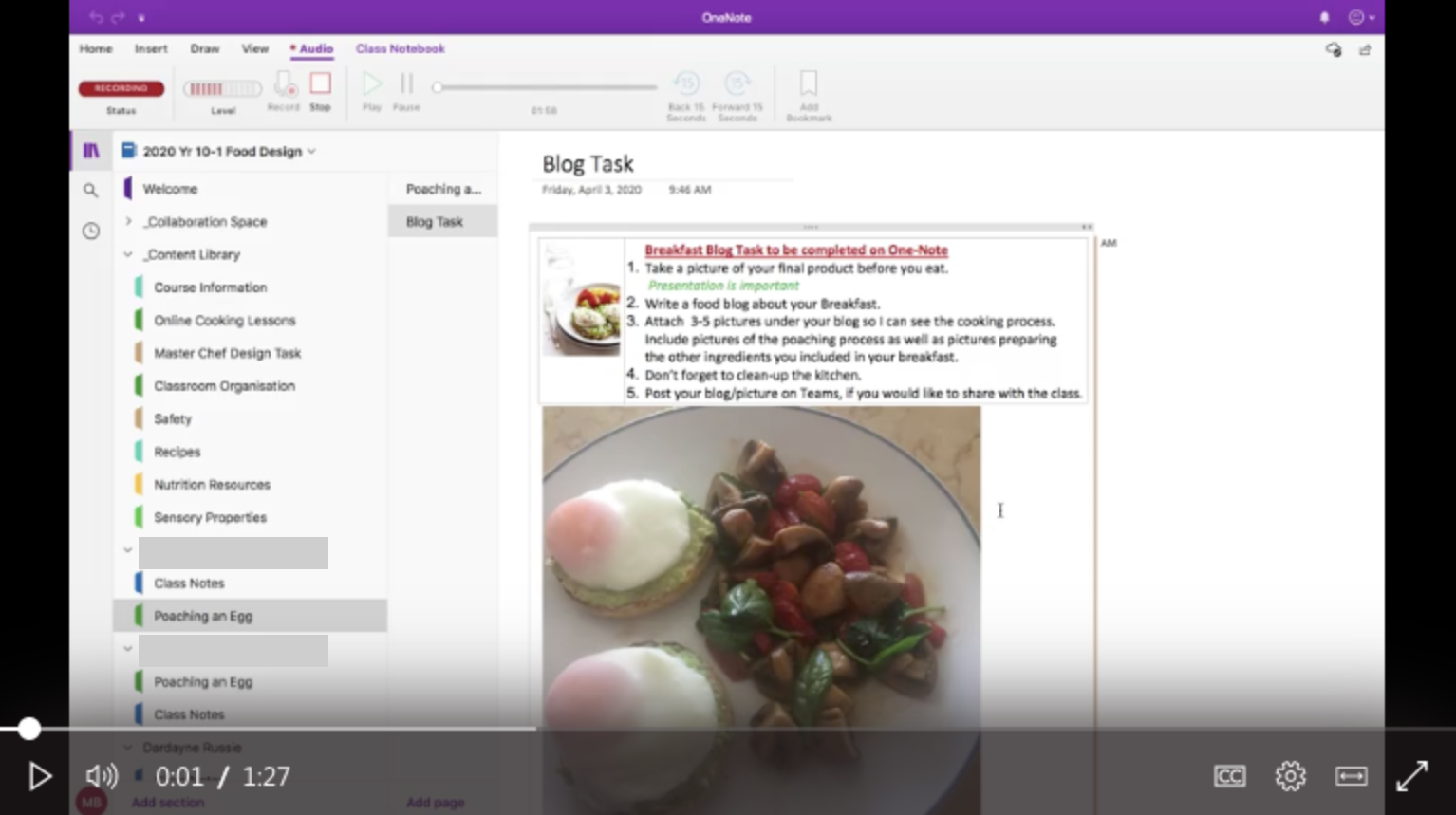
Food Design (Year 10) - Poaching Eggs
Marie Bloodworth shares an example of how she uses OneNote in her Year 10 Food Design.
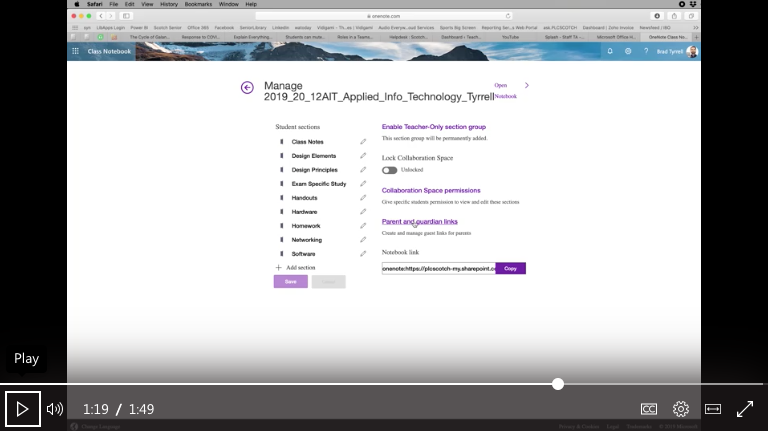
Creating a link to your OneNote for Parents
Laptop or iPad – Scenario: I am required to provide a link on my cover page to my OneNote I am using for parents to see.
* This will not work for a notebook created via Teams.
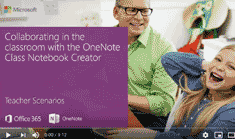
Teachers Get Started with OneNote Class Notebook Creator
Microsoft teacher video for collaborating with OneNote in the classroom.
Typical OneNote Scenarios
My OneNote is not synchronising
OneNote is delivered via the browser and dependent on internet connection, as a result we regularly see issues with the synchronisation of teachers and students work. Functions commonly affected by the syncing issues are during the:
- The creation of class notebooks can take time
- The distribution of pages can take time
To avoid most of these issues, major changes to Notebooks should be made 24 to 48 hours in advance of the lessons.
I don't have a lot of time, will OneNote work?
- Be mindful of how much data you are adding to your OneNote as more data takes more time to sync
- Check that your App is syncing to the browser
- If in doubt work in the browser, generally what the teacher can see in the browser is what the student can see and visa versa.
The student cannot see the my lesson in the content library and I cannot see the student work
- There may be an issue with the App. Close and reopen the App to reestablish the connection to the browser.
How should students find and access their notebook?
Students may have multiple notebooks created for them. This can cause confusion if the OneNote is not clearly named. Use the following Scotch College steps to avoid this issue:
- Follow the Scotch College convention when naming a Notebook e.g. 10SCI1 Science 2020 Mr Johnson
- Share a link to the NoteBook on the SEQTA cover page
- Use the following steps to access their Scotch College notebook - home.scotch.wa.edu.au, Office 365, OneNote, Shared with me.
Understand the difference between the App versus browser
- The App provides more formatting functions than the Browser
- There is a lag between the App and the Browser
- Allow 24 - 48 hours to avoid sync issues
Notebook versus textbook
- OneNote is a notebook, it is an effective note-capturing and note-taking tool.
- OneNote can be used as a textbook however if it contains too many images and videos it becomes overloaded and slow.
- Textbook type notebooks that are not student centered can be stagnant and boring.